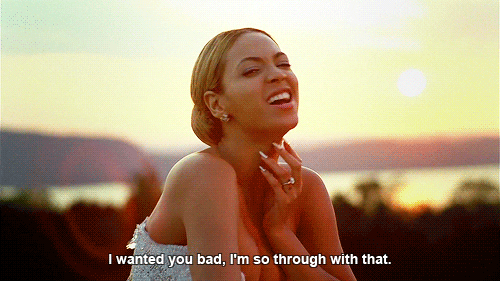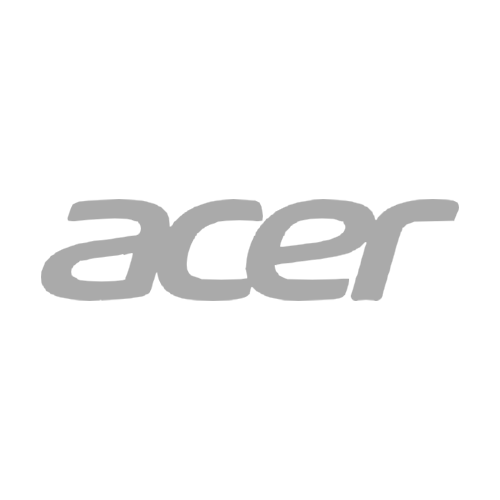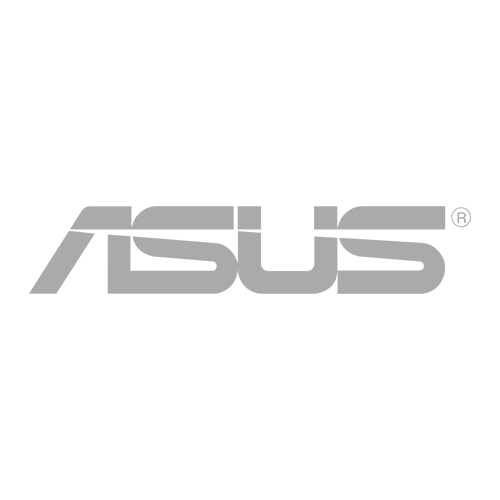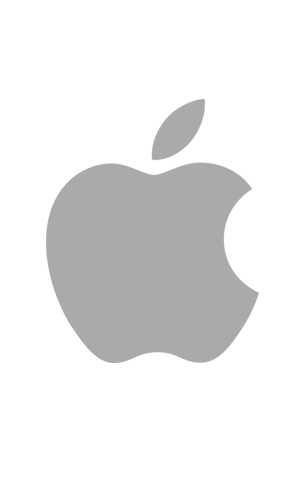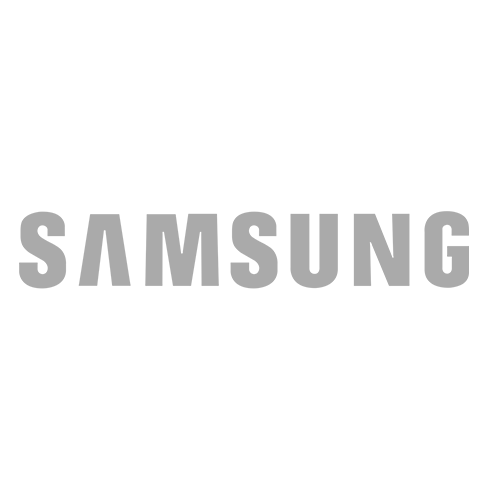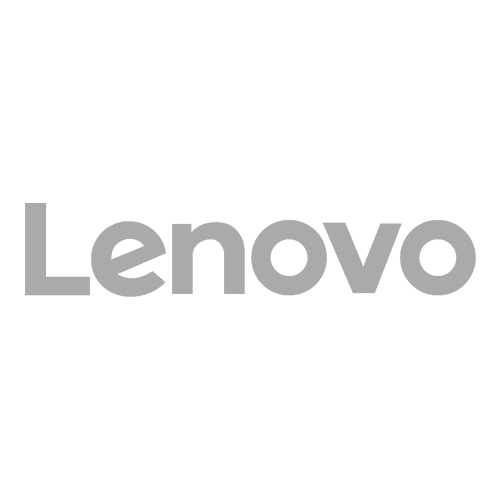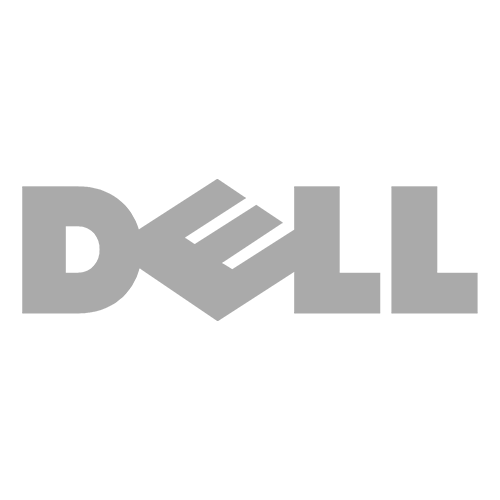OKEMOS, Mich., July 6, 2016 – iCare Repair opened in Mount Pleasant near the Central Michigan University campus on Tuesday, July 5 at 2304 South Mission Street. The fast-growing mobile device repair company provides effective, same-day repair service of smartphones, tablets, mp3 players, and laptops. From broken screens and water damage to camera issues and defective batteries, iCare Repair can fix most technical problems at its 12 stores in Michigan and Washington.
iCare Repair Mount Pleasant is owned and operated by Jim and Patty Barnard. Besides being a franchise owner, Jim is an insurance agent and the former CFO of a manufacturing company. He was awarded the NFIB Small Business Person of the Year in Michigan in 2004. His wife, Patty, is a Civil Department Assistant at an AE consulting firm in Lansing. They are looking forward to applying their sales, marketing, and business skills and experience in an entrepreneurial setting.
“We want to be the number one source for tech repair services in the Mount Pleasant community,” Jim said. “Our goal is to serve the college students and young and old mobile device owners with great service at affordable prices.”
iCare Repair was founded in 2012 by Dan Peabody, who came up with the idea from a friendly challenge from his best friend and franchise owner, Dustin Colthorp. Understanding the importance of mobile devices in our personal and professional lives, Dan built the company with a strong customer service principle combined with a professional and technical skillset.
“We believe in a ‘bend over backwards’ customer service, and this has helped us grow this fast and successfully in just four years,” said founder of iCare Repair, Dan Peabody. “With our continued growth in Michigan and expansion into Mount Pleasant, we hope to become the household name in mobile device repair in the state and beyond.”
With iCare Repair’s fast turnaround time and top-quality replacement parts, customers are always assured that their mobile devices will be returned to them in great condition. Smartphones, tablets, mp3 players, and laptops are its specialties, but they have the ability to fix any electronic device. Repairs come with a lifetime warranty on the parts and workmanship. iCare Repair expects to have 20 stores in Michigan and the surrounding states by the end of 2017.
iCare Repair Mount Pleasant is located at 2304 South Mission Street and can be reached at: (989) 317-8591. For more information and price inquiries, visit iCareRepair.com.
About iCare Repair Founded in 2012, iCare Repair provides fast and effective repairs of mobile devices, such as smartphones, tablets, mp3 players, and laptops. Cracked screens, water damage, battery issues, camera issues, and many other problems can be repaired by iCare Repair’s team of certified technicians at its 12 locations in Michigan and Washington. For more information and franchising opportunities, visit iCareRepair.com.