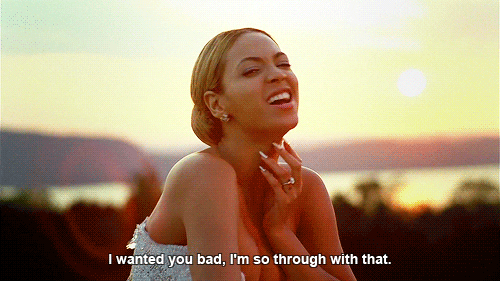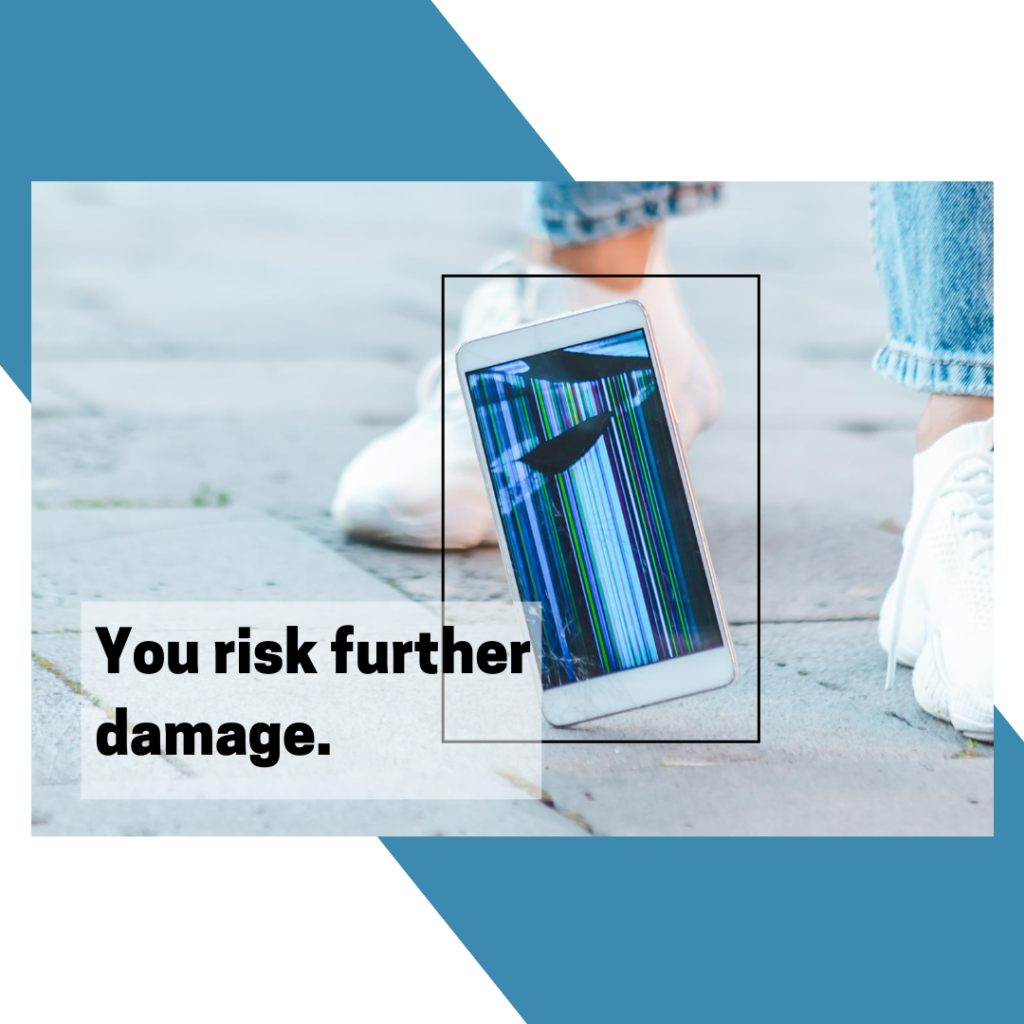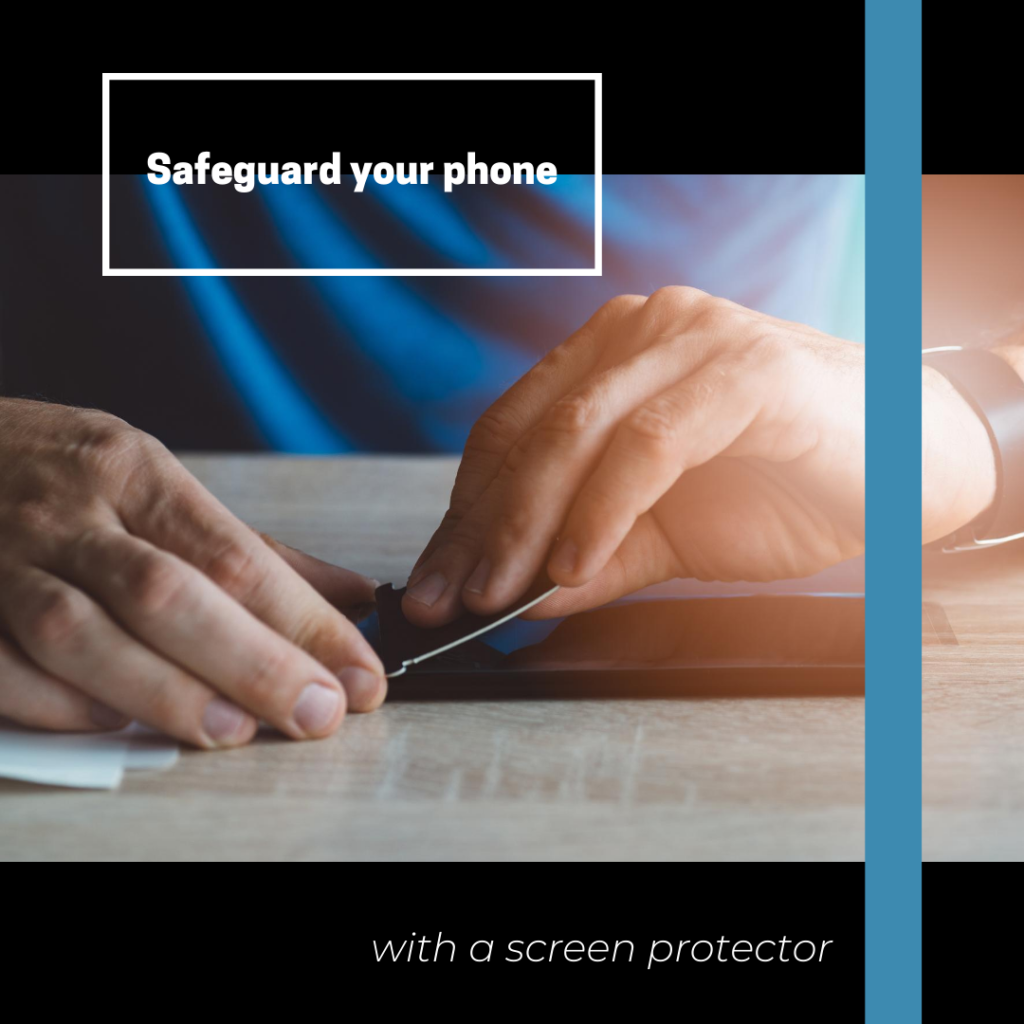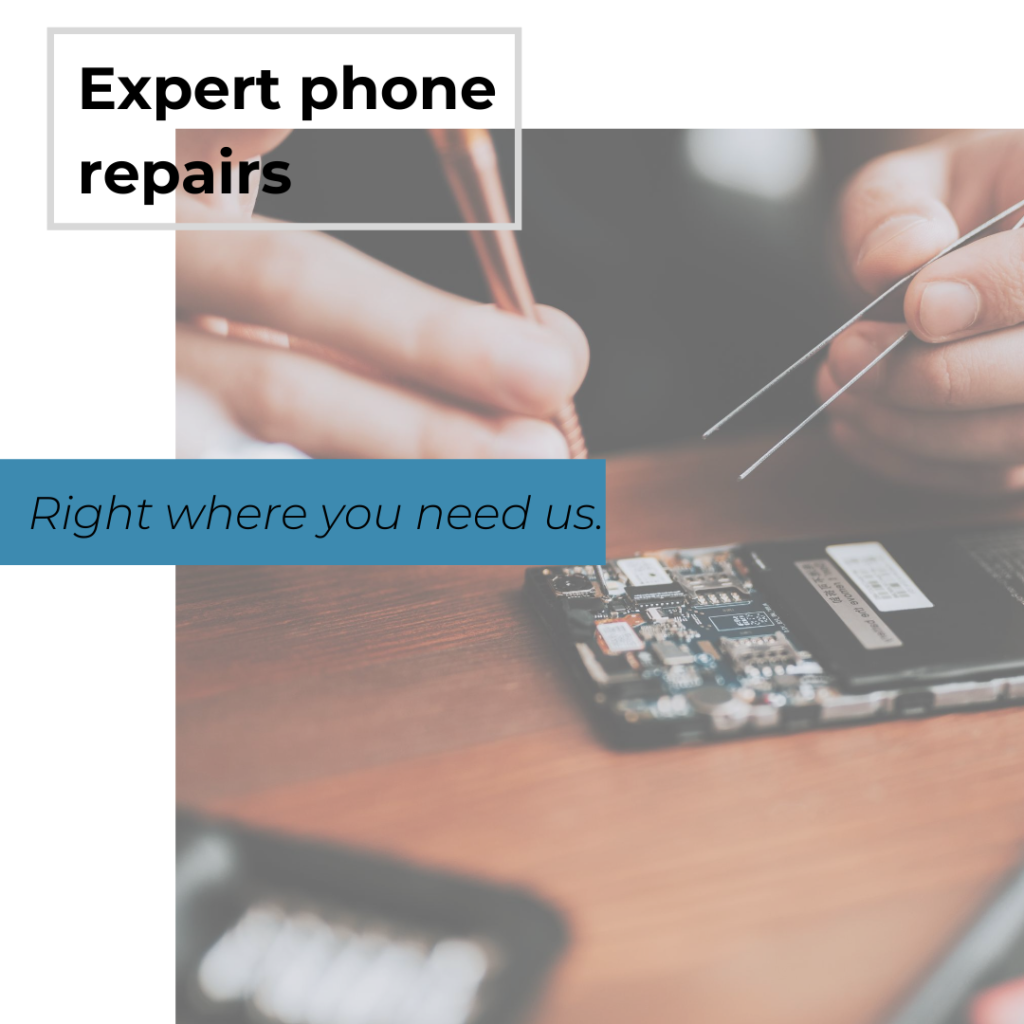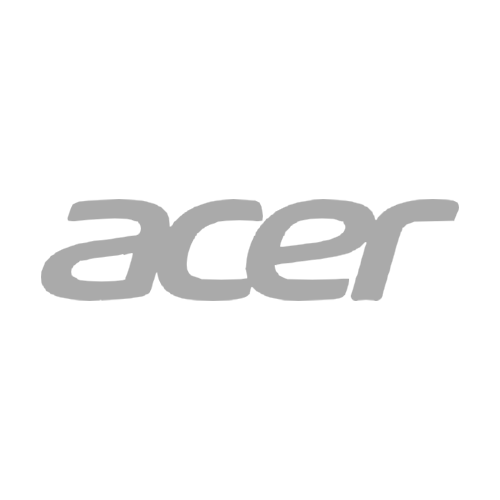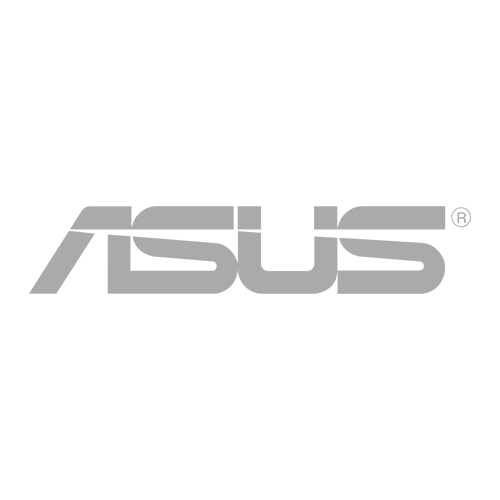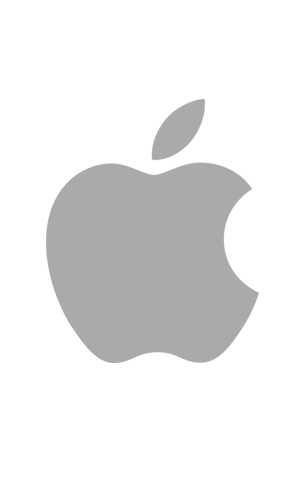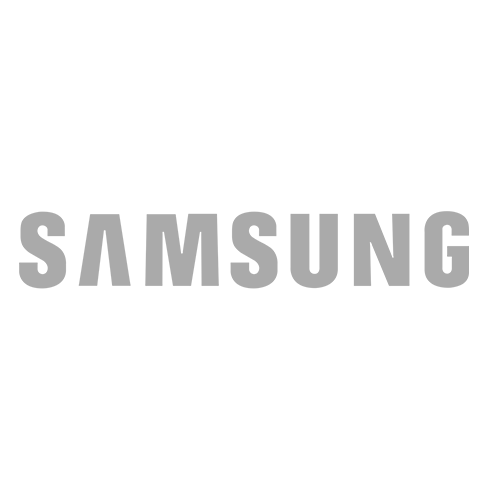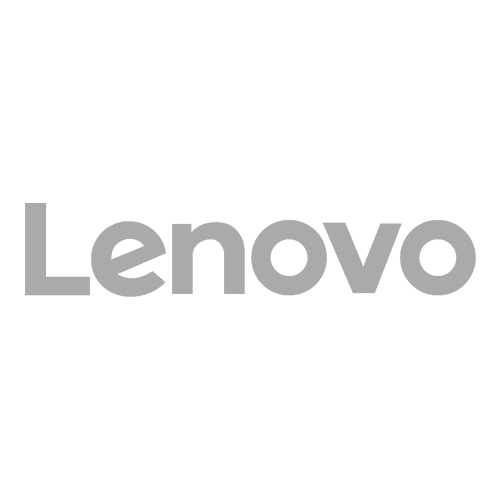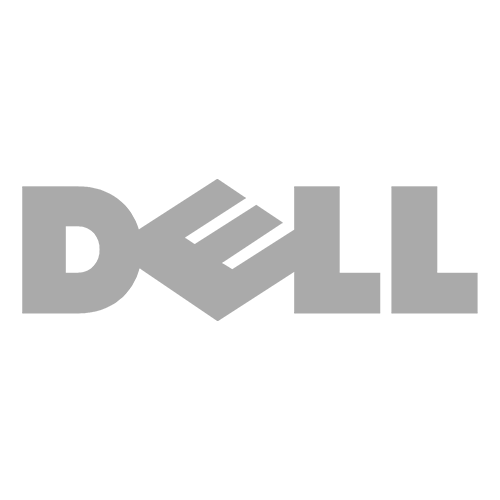You’ve probably seen the popular Samsung commercial of Lil Wayne pouring champagne over his Galaxy S7 Edge phone just for kicks. That’s the Galaxy S7 series for you – water-resistant and tougher than any other phone out there, or so they say.
And the idea definitely worked. Besides looking attractively classy, the ‘water-resistant’ feature of the S7 series has become a major selling point for many Android fans.
But how has a funny commercial of a famous rapper really lined up with reality? As much as we wish that an unbreakable phone has already arrived, it is definitely not the case for the Galaxy S7.
Water Resistant vs Waterproof
These are two different terms. Water resistance suggests some level of vulnerability and incomplete coverage, while being waterproof implies complete protection. A waterproof material possesses specific waterproof properties.
The Galaxy S7 and S7 Edge is only touted as water resistant, which means that there is only a tightly sealed barrier that protects the fragile circuits inside the device. Once the barrier breaks, the device is no longer water resistant.
In an instance where the S7 phone is taken for a small splash or a quick dip into fresh water, the device might not experience any problems due its adequate water-resistance rating. But if we change the scenario, it’s a different outcome. Chlorinated or salted water is bad news for the rubber gaskets and seals that protect the device from liquid intrusion. These can weaken as time passes, leaving your phone exposed to damage from moisture.
For Lil Wayne’s champagne treatment on his S7 Edge, the device may have been tested thoroughly to withstand this type of liquid. Thus, the phone still works under the foamy layer of bubbles. BUT don’t accept this as a general rule because not all liquids have been tested.

Water-resistance testing is done under lab conditions against a very specific list of criteria that may not work under real-life scenarios that users’ phones go through. That’s why manufacturers do not offer warranties for many liquid-based accident or scenario out there.
What is IP68 Rating?
IP stands for ‘Ingress Protection’, a rating system set forth by the International Electrotechnical Commission to inform users of how well protected a device is against foreign bodies.
The ‘6’ refers to the level of protection against dust, and 6 is a really good number. This means the S7 and S7 Edge are completely sealed against any sort of dust.
As for the ‘8’ in IP68, this refers to the level of protection against water. 8 is a really good number as well. The internals of the S7 can stay dry at 1.5 meters for 30 minutes.

Can I take my Galaxy S7 swimming?
Having an IP68 rating doesn’t make the device waterproof. In the first place, our phones are not bath toys for a reason. But having a water-resistant feature gives the user peace of mind that even if you accidentally drop your phone in the pool, in the tub, or in a toilet, your phone is not going to die.
However, always remember the fine print. There’s always a fine print. If your S7 has been damaged or banged up, your phone might not be completely IP68 compliant anymore. And although the phone is not totally dead, the audio may get permanently muffled and distorted after drying off.
How do I protect my water-resistant phone from … water?
A water-resistant phone is not invincible, we’ve already learned that. But if liquid accidents are inevitable, here’s how you can prolong the lifespan of your device.
- Close all covers before dipping your phone into water. Check the SIM and microSD card slots, as well as the USB port cover.
- Rinse off your phone with fresh water to wash off the chlorinated water. Don’t use soap or chemicals.
- Avoid chlorinated or salt water and extreme environments.
- Dry your device thoroughly using a dry microfiber cloth.
- Don’t use it if there’s moisture to avoid frying the circuits.
- Don’t use a hair dryer to dry.
- Don’t use in a hot environment such as a sauna.
- Clean the covers and ports.