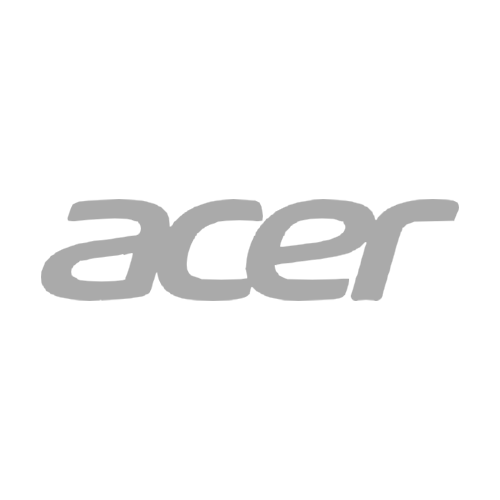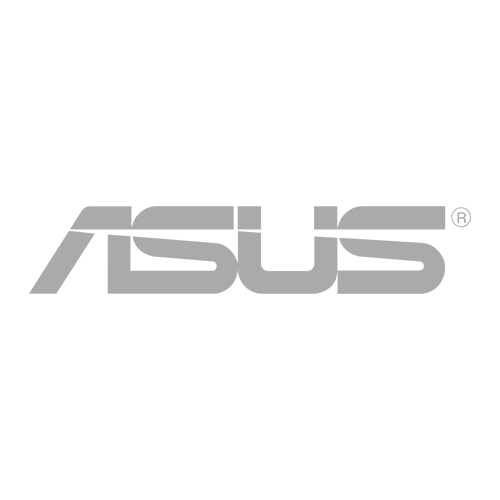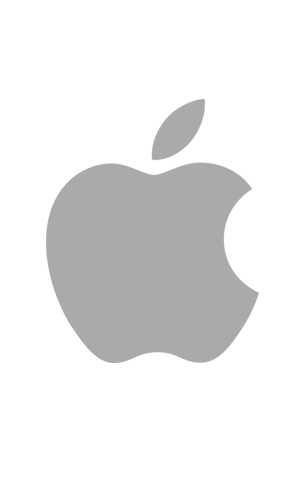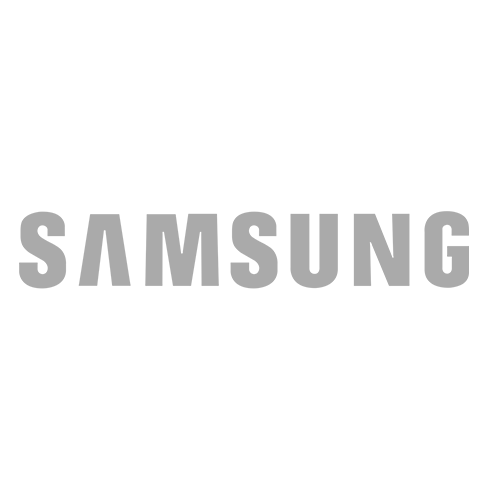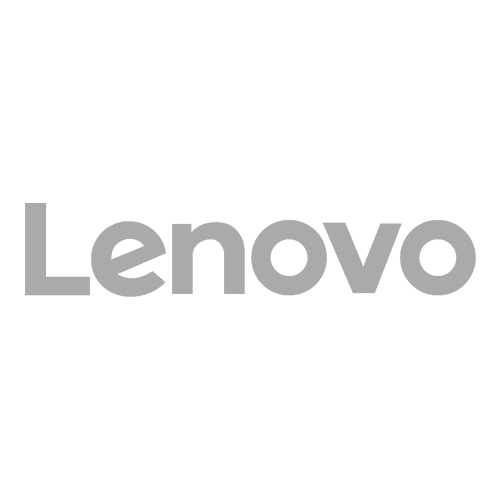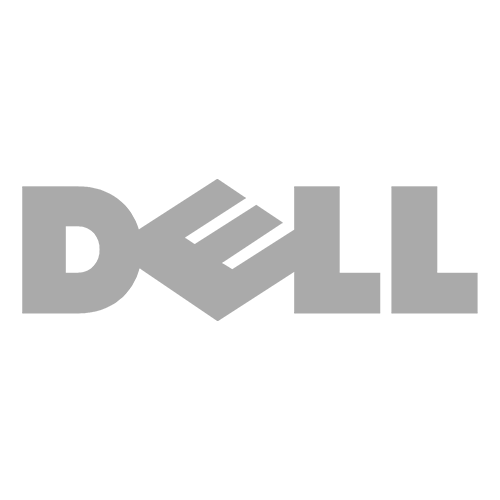Do you enjoy dabbling in photography? Are you thinking about upgrading to a photographer-friendly iPhone? Then this blog is just for you! The iPhone 12 Pro and the iPhone 12 Pro Max have advanced camera features that excite both amateur and professional photographers alike. Keep reading to learn more about iPhone 12 camera tips and more.
iPhone 12 Camera Tips and Features
Three Cameras
Yes—you read that correctly! The iPhone 12 has a camera for telephoto, wide, and ultrawide photos. The dual-lens cameras are arranged similarly to previous models (on the back of the iPhone). The primary camera has the largest aperture in iPhone history—ƒ/1.6—which significantly improves low-light shots.
Tip: The three cameras really come in handy when you are trying to perfectly frame your photograph. First, put your phone in portrait or landscape mode and zoom past 0.7x. As you zoom, the screen will continue to show you the area that is outside of the frame. Can’t fit everything in? Then that’s your sign to switch to a different camera mode!
Night Mode
Night Mode is a feature that is on several other iPhone models; however, on the iPhone 12, you can use it on all lenses (even the selfie lens!). Even better—Night Mode is automatic, meaning it turns on anytime it detects low light. Whenever Night Mode automatically activates, a moon icon will pop up to let you know.
Tip: To get the perfect low light photo, select the number next to the moon icon. This number shows how many seconds to keep your phone still before it snaps the photo. It also allows you to choose the exposure level yourself, giving you more creative freedom and control over your photos.
QuickTake
QuickTake is essentially a quick way to take a photo, video, or series of photos. On the iPhone 12, if you press on the white shutter button, it will take a photo. But if you hold the button for an extended period of time, it will switch to Video Mode and begin recording. If you press the white shutter button and swipe to the left, it will begin to take burst mode photos.
Tip: Trying to shoot a lengthy video? Hold down the white shutter button and swipe to the right. This will lock your phone into video mode, allowing you to remove your finger from the button and giving you more freedom.
Dolby Vision
Don’t worry videographers—we haven’t forgotten about you! Perhaps the coolest feature of the iPhone 12 is its ability to shoot and edit HDR videos with Dolby Vision. As you may know, HDR videos are more colorful, detailed, and visually advanced. Dolby Vision is simply a HDR video format. The iPhone 12 implements Dolby Vision HDR recording capabilities, which significantly improves video content. You can also edit your Dolby Vision videos on your iPhone 12, which makes the iPhone 12 the first phone to shoot and edit Dolby Vision videos.
Tip: To quickly turn on Dolby Vision video, go to Settings > Camera > Record Video > HRD Video.
Feeling ready to take on the world as an iPhone 12 photographer? We hope this blog taught you some iPhone 12 camera tips and tricks you didn’t know before! For any questions, concerns, or assistance with the iPhone 12 Pro or iPhone 12 Max, feel free to give iCare Repair a call.