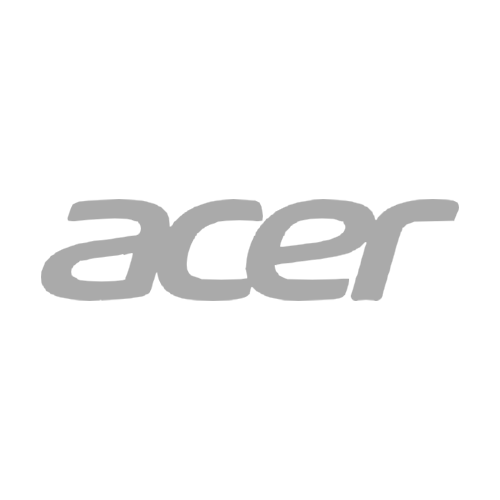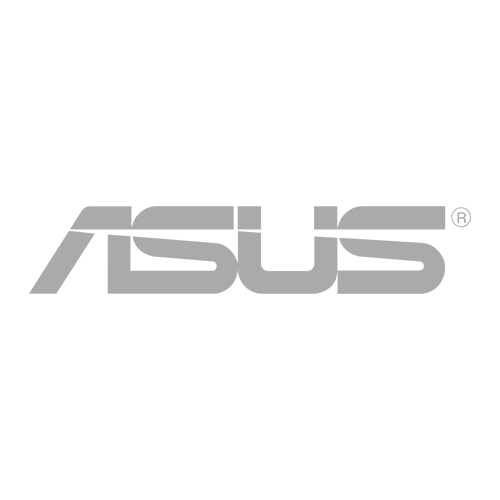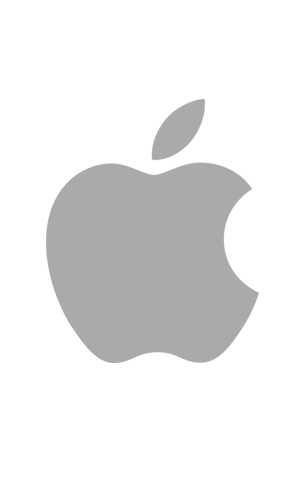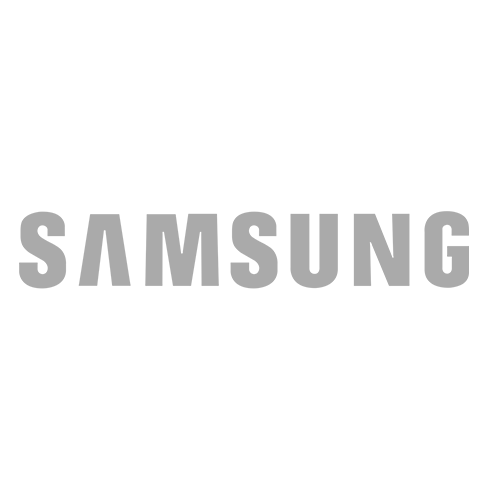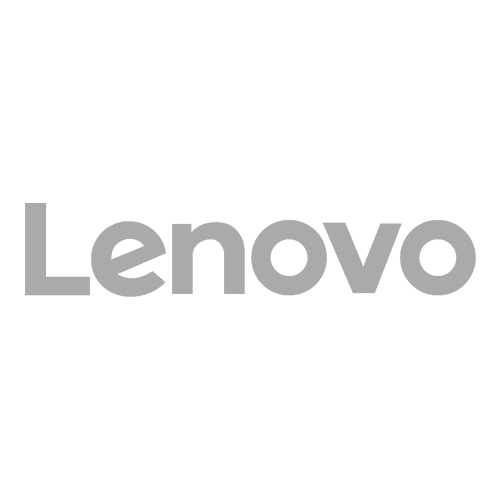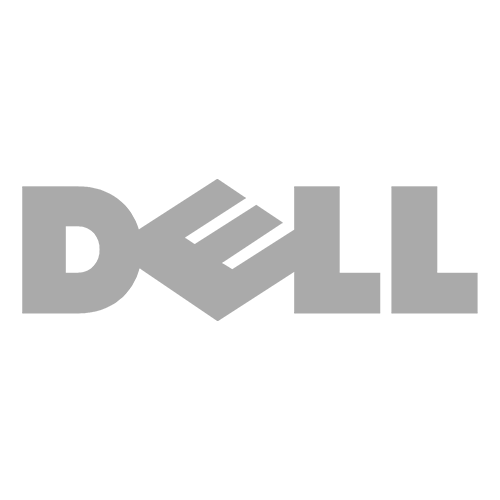All-in-one PCs are now getting wide that’s fitting for high-professional use or a basic desktop for kid’s classes and homework. It takes up less room than traditional towers that can feel cramping; offers more screen space that’s larger than the largest laptops.
These systems pack their components, ports, and monitors into a single unit that allows you to easily place them in your workplace. But because it’s compacted in a single unit, you can’t crack it open to fix or swap the components freely. So here are the top all-in-one desktops to help you in choosing.
- HP Pavilion 24 All-in-One
This has a 3GHz speed six-core AMD Ryzen 5 4600H processor with 16GB RAM, 256GB SSD boot drive, and 1TB hard drive as a secondary drive. This operates with Windows 10 Home with AMD Radeon graphics displayed on a 23.8 inches screen.
The IPS touch screen offers full HD 1920×1080 native resolution. This also has a high-resolution 5-megapixel webcam with a pop-up privacy design and a quad-array digital microphone that’s already great for videoconferencing and online chat. HP Pavilion 24 all-in-one desktop already gives a potent performance for as low as $799.99 in direct-to-customer configuration.
It has a plain rectangular base and slim stand support with tilt but no height adjustment. This 14.8-pound computer doesn’t swivel but it’s not difficult to move.
The desktop has a headphone jack and one USB Type-A port on the right edge of the display; the power button is at the bottom left; three more USB-A ports and one Type-C port at the rear; along with an SD slot; a Gigabit Ethernet jack; HDMI-out port to connect a second display; HDMI-in to connect a cable box or game console to the screen.
The USB ports follow the USB 3.1Gbps spec. This Pavilion 24 has Bluetooth and 802.11ac Wi-Fi to handle wireless communications and a laptop-style 120-watt power brick plugs into the rear. The Pavilion comes with a color-coordinated white keyboard and a mouse that takes two of the rear USB ports.
- Asus M241
Asus M241 has a 2.6GHz speed AMD Ryzen 3 3250U CPU with 8GB RAM, and 256GB SSD boot drive. This operates with Windows 10 Home with AMD Radeon Vega 3 graphics displaying on a 23.8 inches screen.
The non-touchscreen offers full HD 1920×1080 native resolution.
This features a metal, L-shaped stand that looks familiar to the iMac’s base. M241’s speaker bar is 0.9 inches thick; the base and speaker bar are muted gold in color. The display is bordered by 0.2-inch thick bezels that give a sleek look. All but two of its ports are placed in a row in the center of the back panel.
- Apple iMac 24-Inch
This has an Apple M1 processor with 16GB RAM, and a 512GB SSD boot drive. This operates with MacOS Big Sur with Apple M1 graphics. This non-touchscreen type desktop has a 23.5 inches screen size of 0.44 inches thick with 4480×2520 native resolution.
This all-in-one PC is available in seven tones. The Magic Mouse, the Magic Keyboard, and Magic Trackpad (optional) have color-matched aluminum sides and surfaces. The iMac’s power cord and the USB-C-to-Lighting cable used to charge the wireless peripherals are made of woven and color-matched material. The stand offers tilt but not height adjustment. The power adapter is upgradeable with a gigabit Ethernet port built-in.
- HP Envy 34 All-in-One
This has an Intel Core i7-11700 processor with 2.5GHz speed. This has a storage amount of 32GB RAM, and a 1TB SSD boot drive. This operates with Windows 11 Pro with Nvidia GeForce RTX 3060 Laptop GPU graphics. This 34 inches non-touchscreen desktop has a 5120×2160 native resolution with an aspect ratio of 21:9. HP’s latest update of the Envy 34 which starts at $1,999.99 to $2,709.99 is one of the best AIOs.
It got a 5k display, a movable camera, and a snappy performance. It has a different USB webcam design. It’s magnetically detachable that allows moving at any edge of the system and also has above average camera quality of 16MP sensor.
The connectivity option is more than the most. The system has more ports than many AIO offers. Most are located at the back of the monitor that includes four USB 3.0 ports, two USB Type-C ports with Thunderbolt 4 support, an HDMI connection, and an Ethernet jack. There are additional ports on the right-hand side of the stand that hold two more USB 3.0 ports, a USB-C connection, and an SD card slot. Envy 34 also comes with a basic Bluetooth mouse and keyboard.
- Apple iMac 27-Inch
Apple iMac 27-inch ($1,799) has a 3.6GHz speed 10-core Intel Core i9-10910 brain. This has a storage amount of 32GB RAM, and a 1TB SSD boot drive. This 27 inches wide non-touchscreen desktop has a 5120×2880 native resolution with a vastly better 1080p camera. This operates with Apple macOS Catalina with AMD Radeon Pro 5700 XT graphics.
This iMac weighs 19.7 pounds and measures 20.3 inches in height, 25.6 inches in width, and 8 inches in dimension. This system includes four USB 3.0 Type-A ports, two oval-shaped USB Type-C ports with Thunderbolt 3 support, an Ethernet jack, a full-size SD card slot, a headphone jack, and a port for power adapter. The Ethernet port is now upgradeable to 10Gbps.
- HP Chromebase All-in-One 22
HP Chromebase has an Intel Pentium Gold 6405U processor with a 2.4GHz speed. This has a storage amount of 4GB RAM, and a 64GB eMCC Flash Memory boot drive. This operates with Google Chrome OS with Intel UHD Graphics.
This 21.5 inches touch screen type has 1920×1080 native resolution and a modest 250-nit maximum brightness rating with a 5-megapixel webcam. This all-in-one desktop is different from others with a display that can rotate in landscape and portrait modes. This has a 6.7 inches in diameter cone-shaped base that doubles as a speaker.
There are no height adjustments. The ports are located at the back of the base having the power button on the top, and a quartet of USB ports (Type-A and Type-C and USB-C ports) variety. This $479.99 desktop already includes a wireless keyboard and mouse.